 Have you known about these features? No? Then, we hope the article will help you. (Image via TechCrunch)
Have you known about these features? No? Then, we hope the article will help you. (Image via TechCrunch)
5 Android features you haven't known!
Android lovers, we are dedicating this article to you! While Google has made many improvements and updates for the OS, many people actually haven’t realized yet that there are some useful features. However, some of these features might not be available in some Android versions, or these features might have different wording in your “Setting”. So, you might want to check it out real quick!Without further ado, here are five unpopular Android features that actually are useful:
1. SMART LOCK
In the name of security, Google has fortified its Android phones with a passcode, pattern lock, and biometric recognition for fingerprint and face. But, isn’t it painful to do the same over and over again just to unlock your smartphone?
Rest assured. You can actually unlock your phone automatically without security at certain locations. Say, you want to unlock your smartphone automatically at home, you can go to “Settings” -> “Lock Screen” -> “Smart Lock”. There you can set up your locking option.
2. SPLIT SCREEN
You want to keep watching videos while chatting or reading something on the same screen? Android has featured the “Split Screen” option. You can access the feature by going to the navigation screen (the screen you open to kill apps) at the bottom left or right depending on what smartphones you use.
Then, at the navigation screen, you can see the “Split Screen” icon like two overlapping squares. The screen will split in two and you can select which app you want to open. Some smartphone has gesture option to activate it. For example, for Vivo users, you can slide three fingers down to activate the “Split Screen” mode.
3. SCREEN PINNING
Our friends, best friends notably, like to prank. They keep borrowing our phones to dig our personal folders or apps. You can activate the “Screen Pinning” option to keep your smartphone safe. “Screen Pinning” option can be turned on by going to “Setting” -> “Security & Privacy” -> “More Setting” -> “Screen Pinning”.
Then, go to the navigation screen to pin which app(s) you want them to see only. Do not pin the app or feature you want to hide. That way, no more pranks. When your friend touches the home button, your smartphone will be locked and pass will be required.
4. RESTORE NOTIFICATION
It is common when you are cleaning up the notifications, you accidentally erased a notification that seems important. Don’t worry! You can actually restore the deleted notification by holding an empty space on your home screen. Then, choose the “Widget” and find “Setting” shortcut. Choose “Notification Log” to see notifications you missed.
Now, this feature is not available on all Android smartphones. Only “pure” or “almost pure” Android smartphones that have this kind of feature. Android One series have this feature. Google’s Pixel series also have the feature. But, Samsung, Huawei, or other smartphones that used Android as its open-source cannot do this.
5. ONE-HANDED MODE
This feature is useful when your other hand is busy doing something. For example, you are chatting with someone while holding on for dear life on the train.
You can activate the “One-handed” mode by opening your “Setting” -> “One-handed”. The option also enables gestures to open the “One-handed” mode, depending on what types of smartphones you use.
The mode makes the screen smaller to the bottom right of your screen so that you can control it with one hand, just like its name. For some smartphones, you can adjust the size of the “One-handed” mode to make it easier for your hand.
Source: https://bit.ly/2OcJuwS
 English
English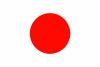 Japan
Japan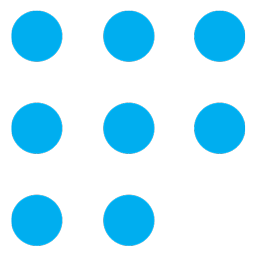
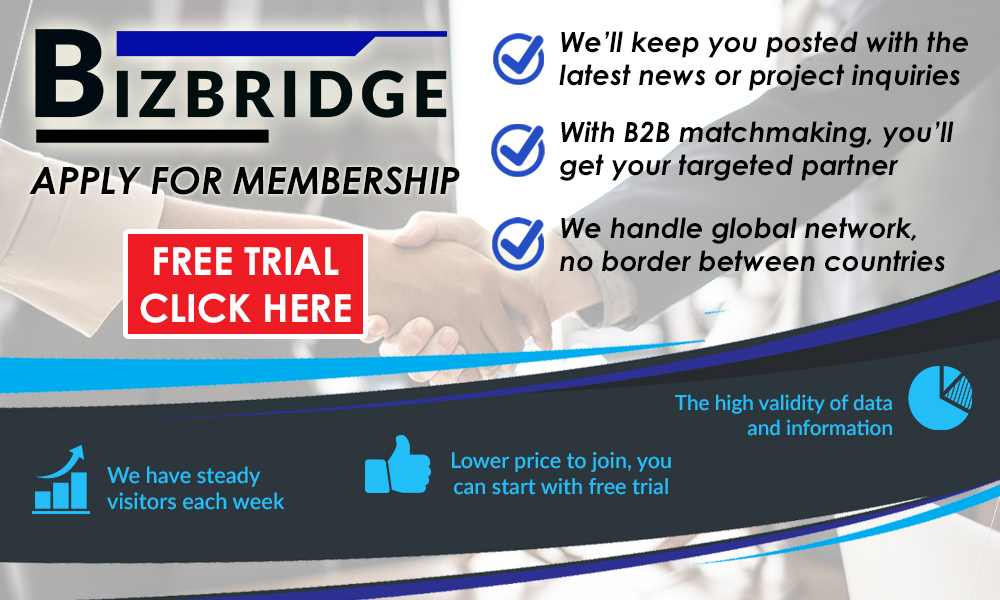
furosemide for hypertension drug furosemide 40mg best time to take lasix how many mg of furosemide should i take
maximum safe dose of viagra daily use of sildenafil compra viagra is viagra safe to use free prescriptions at walgreens
erythromycin vs azithromycin zithromax 500mg canada where can i buy zithromax z pak how long does azithromycin stay in the body
furosemide brand name furosemide online no prescription lasix and congestive heart failure how does lasix work in heart failure
can cialis be crushed cialis 20mg price walgreens snorting viagra viagra side effects vision best libido enhancer for men 100 mg viagra reviews viagra users group who developed viagra the pink ladies from grease doctor x viagra amazon clothing for women best shopping rebate sites how to take viagra for maximum effect viagra women viagra and antibiotics interaction more than i can imagine increase libido in men viagra tablets australia viagra at cvs walmart generic drug list 2018 red viagra tablets prices for sildenafil 20mg viagra for pulmonary hypertension viagra gum best ed pills do not eat grapefruit with these medications viagra tablets viagra stroke risk fda drug approval requirements
nzt 48 modafinil modafinil generic price 5 htp and theanine provigil how long til provigil will be out of your system
lasix vs bumex lasix and enalapril for dogs where to buy lasix online
lotensin and lasix congestive heart failure lasix not working how is lasix supplied
polymix/amoxil cost of amoxicillin 30 capsules serotonin syndrome amoxil and effexor side effects amoxil 500 mg
ibuprofen and amoxicillin el amoxil 400mg para que sirve children's amoxicillin
super kamagra dapoxetine priligy online prescription priligy (dapoxetine). where to get dapoxetine
buy furosemide online lasix online no prescription buy lasix online without prescription what is in furosemide
diet suppressant medication interaction between viagra and nitrates viagra jokes allegra samples for physicians office where to buy zytenz in stores viagra costs at cvs pharmacy
albuterol route can i buy albuterol otc ipratropium bromide and albuterol sulfate inhalation solution how many doses in ventolin inhaler
price generic provigil 100mg modafinil what is the drug provigil if modafinil dont work what will the sleep dr give me next
wiki modafinil modafinil overnight delivery what does modafinil feel like reddit what is the latest i should take provigil
order erectile dysfunction pills uk viagra sales viagra substitute best india viagra and price least expensive cialis viagra levitra new fda diet pill qnexa
furosemide tabs buy lasix water pill how does spironolactone differ from furosemide? what does furosemide do in tal
azithromycin for dogs buy azithromycin 500 how fast does azithromycin work for chlamydia where can i buy azithromycin online
light blue round pill m sildenafil ocular side effects viagra foods predoxen walgreens viagra model